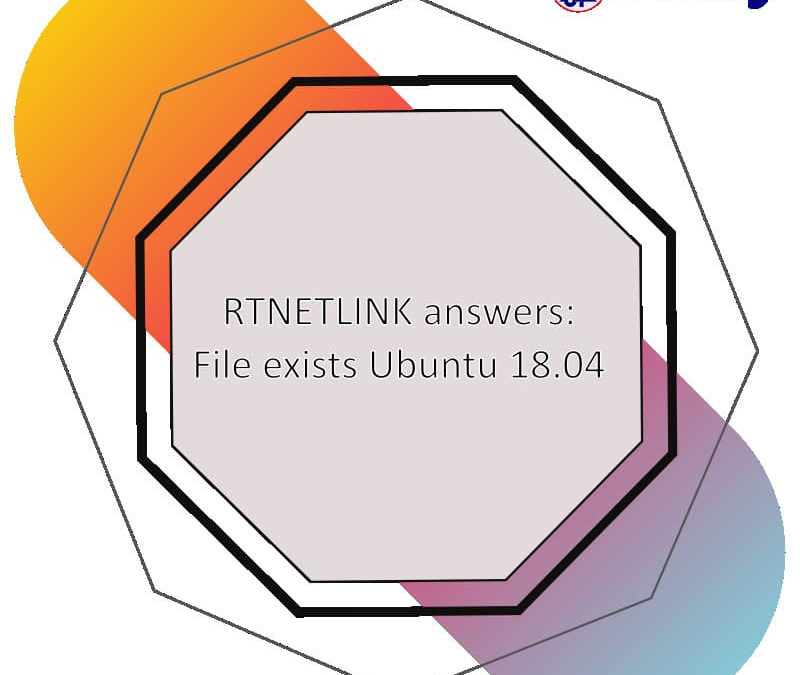Fast Problem Solving Failed to start Raise network interfaces / RTNETLINK
cat /var/run/network/ifstate.your_network_interface #network interface
eg: eth0
cat /var/run/network/ifstate.eth0Check it on your screen. It’s empty?
echo "your_network_interface" > /var/run/network/ifstate.your_network_interface
eg: eth0
echo "eth0" > /var/run/network/ifstate.eth0
Then do
sudo service networking restartIt’s done for Failed to start Raise network interfaces / RTNETLINK answers: File exists / Ubuntu 18.04.
Understanding the “Failed to start Raise network interfaces” Error on Ubuntu 18.04
This error message signifies an issue where Ubuntu 18.04 is unable to activate your network interfaces during startup. The core functionality affected is the ifup utility, responsible for raising (activating) network interfaces.
Breakdown of the Error Message:
- Failed to start Raise network interfaces: This indicates the system encountered an error while attempting to bring up the network interfaces using ifup.
- RTNETLINK answers: File exists: This part provides a clue to the problem. RTNETLINK refers to a communication protocol used by the network subsystem. The “File exists” message suggests a potential conflict with an existing file that might be hindering the network interface activation process.
Possible Causes: - Conflicting Configuration Files: There might be a configuration file causing interference. This could be related to network interface settings in /etc/network/interfaces (for older systems) or netplan configuration files (for newer systems).
Permissions Issues: Incorrect permissions on network interface configuration files might prevent ifup from accessing them properly.
Network Interface Issues: In rare cases, the network interface itself might have hardware problems.
Troubleshooting Steps:
Check Network Configuration: (This depends on your system)
For systems using /etc/network/interfaces: Verify the syntax and configuration for your network interface within this file.
For systems using netplan: Ensure your netplan configuration files are well-formed and without errors. You can find them in the /etc/netplan directory.
Verify Permissions: Use ls -l /etc/network/interfaces (or the appropriate netplan file path) to check file permissions. Ensure the root user owns the file and has read/write access.
Consult System Logs: Use the journalctl -xe command to view detailed system logs containing potential clues about the network interface issue.
Additional Tips:
Consider searching online forums like Ask Ubuntu for solutions specific to your error message and system configuration.
If the issue persists, consider seeking professional IT support.
By understanding these details and following the troubleshooting steps, you should be able to resolve the “Failed to start Raise network interfaces” error and restore network connectivity on your Ubuntu 18.04 system.
Feel free to discuss about Failed to start Raise network interfaces / RTNETLINK answers: File exists / Ubuntu 18.04. Hope you always well and successfull.